Add Portable Structure Options
This is a guide on how to add options for portable inventory.
Login to PBSOps.com and Start at the Home Screen.
Click on Vendors
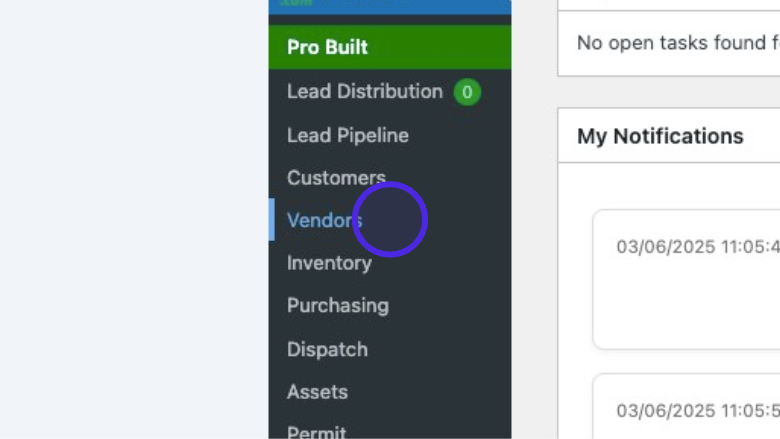
Click on “Vendors” to open the vendor list.
Search Vendor
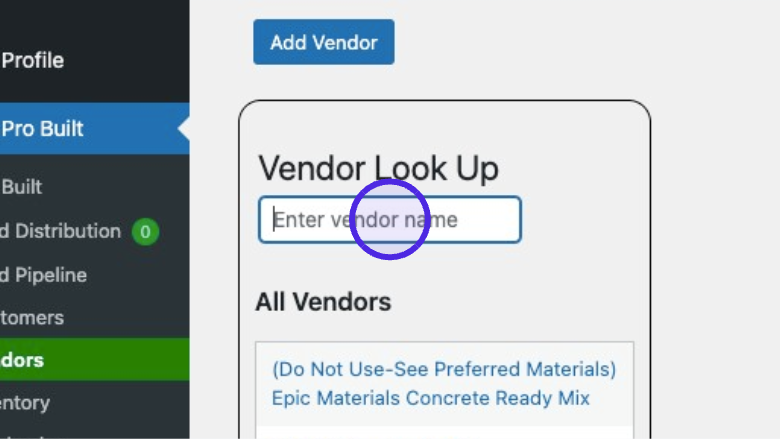
Use the search box to look up the Vendor you want. Type in the name of the vendor you want to search.
Select Your Vendor
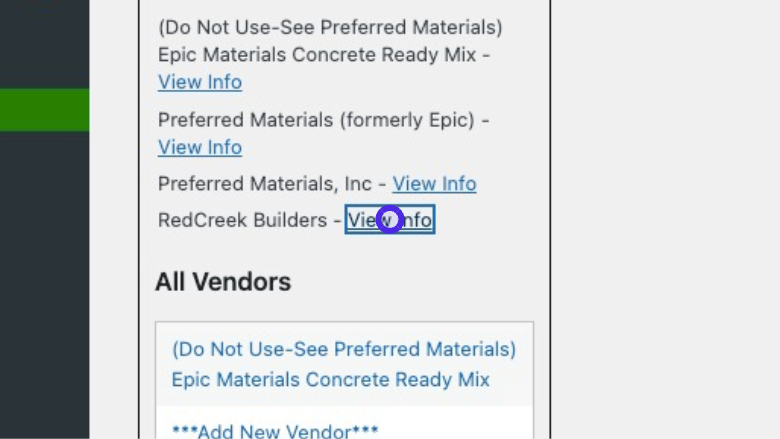
Click on “View Info” to select your vendor. This will open the Vendor Details Screen.
Scroll down to Add New Option
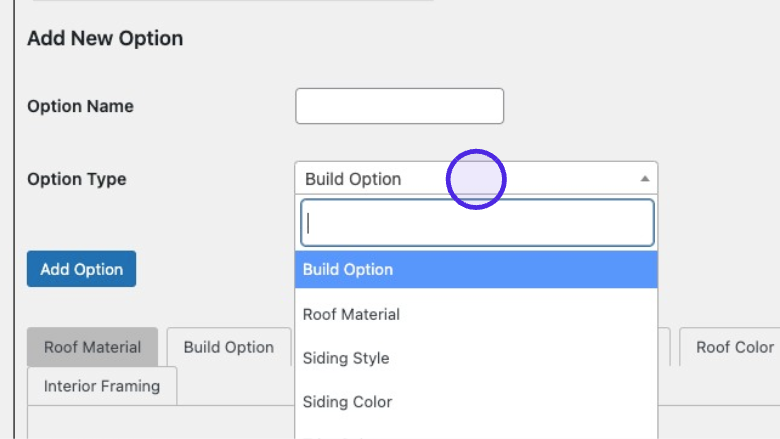
Click on the dropdown for Option Type, and select the correct type of option you are adding.
Add The Option Name
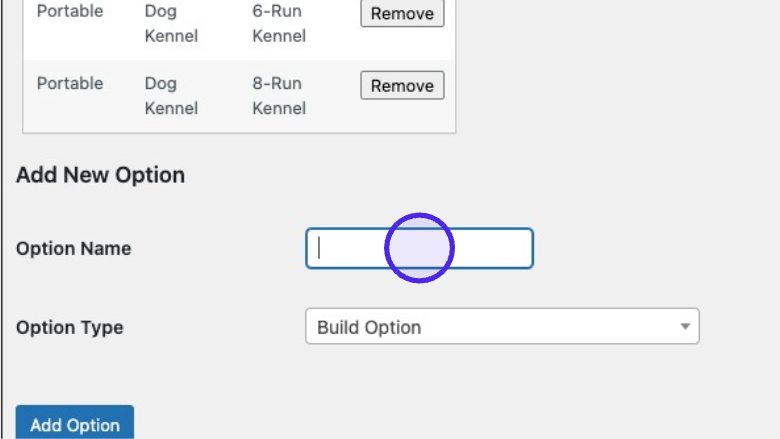
Use the Option Name text field to type in the option you want to add.
Save the Option
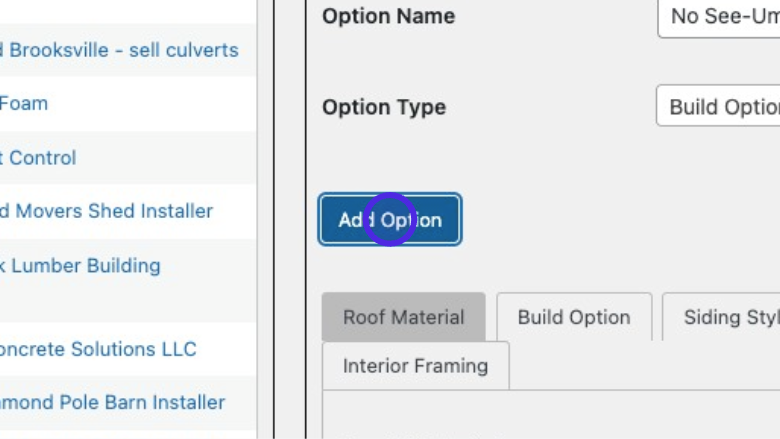
Click on Add Option once you have added the information.
Option Saved.
The option will save and you’ll be brought back to the top of the Vendor Screen.
Confirm Option was Added
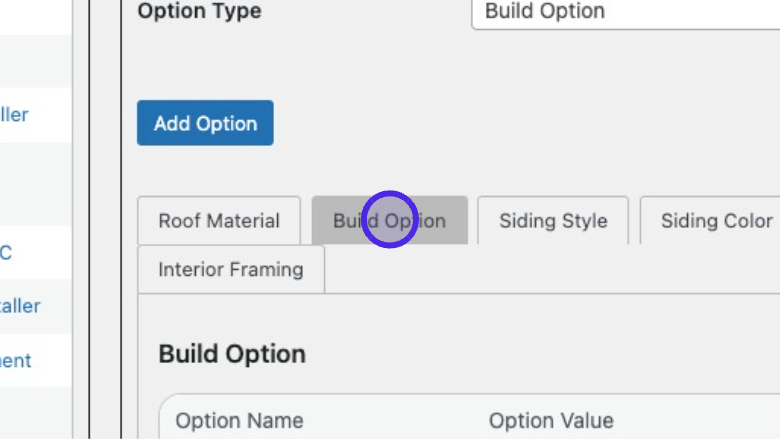
Scroll down to the Options Type Menus and click on the correct Option Type to confirm it has been added.
Confirm Added Option
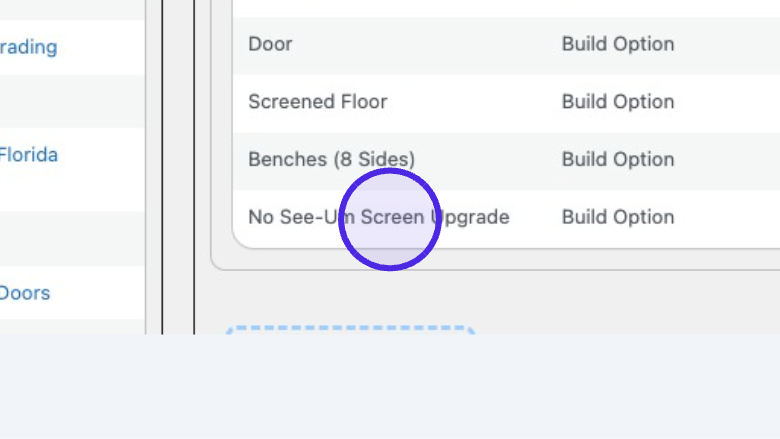
I can see that “No See-Um Screen Upgrade” has successfully been added to the list.